Integrating a ConvertKit form into a Squarespace website allows for efficient subscriber management and email marketing. This seamless link enables website owners to capture visitor information directly through their site.
Table of Contents
The process involves generating a form in ConvertKit and embedding it into a Squarespace page using a code block. Once embedded, the form can be styled to match the website’s aesthetics, ensuring a consistent user experience.
Users can enjoy the benefits of this integration without the need for advanced technical skills.
By connecting ConvertKit with Squarespace, site owners can automate the collection of subscriber data. This paves the way for targeted communication and efficient management of email campaigns.
It’s a straightforward method to help build a subscriber list while maintaining a polished and professional website.
Setting Up Your ConvertKit Form
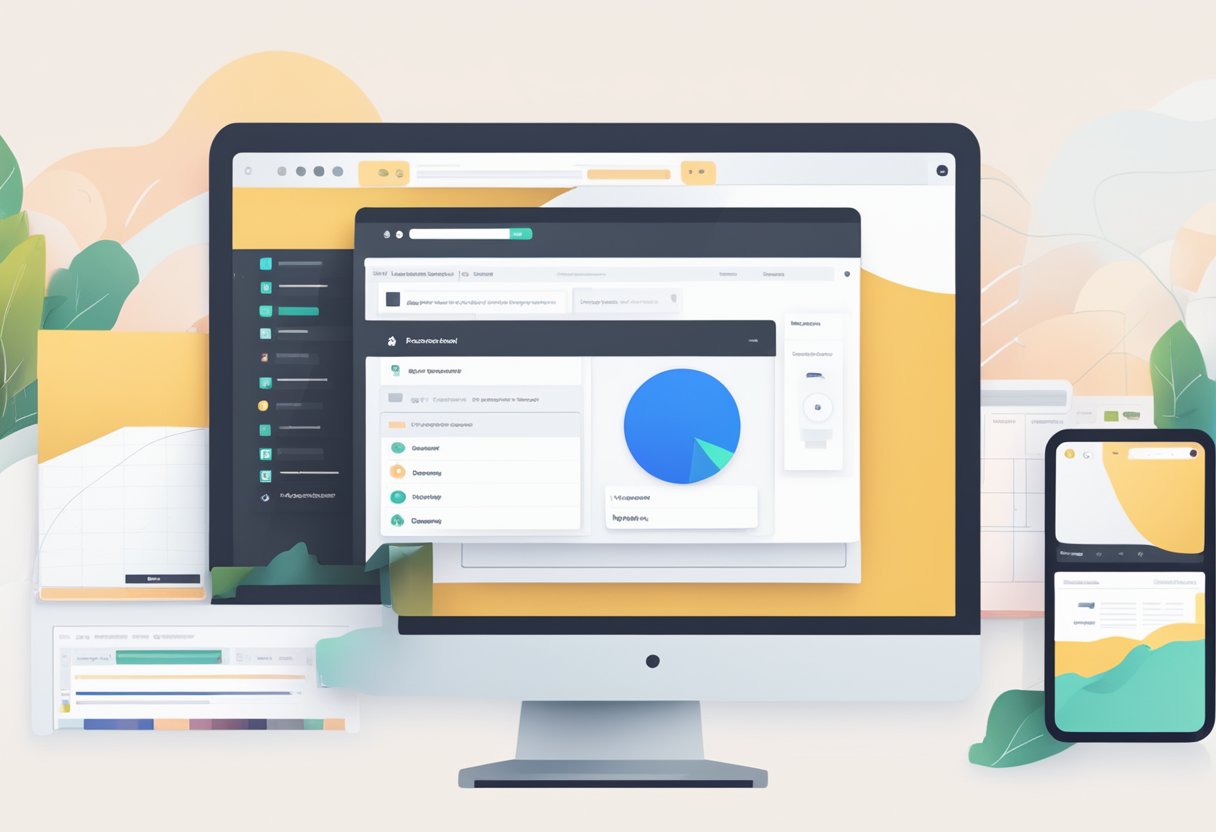
Integrating a ConvertKit form into a Squarespace site is crucial for effective email marketing efforts. It helps capture leads and grow one’s audience directly from their website.
Accessing the ConvertKit Dashboard
To begin, users must log in to their ConvertKit dashboard. This is where they can manage and create new forms.
The dashboard provides an overview of subscriber data and campaign statistics for quick insights.
Creating a New Form
Once on the dashboard, users can create a new form by selecting the Create New option. They are then prompted to choose a form template.
ConvertKit offers a variety of customizable templates to match any website style and purpose.
Configuring Form Settings
With the template selected, users can populate their form with the desired fields and adjust settings.
They can customize the form style by selecting colors and fonts that resonate with their branding.
Ensuring form settings are configured correctly is critical for seamless website integration.
Embedding the Form into Your Squarespace Site
Embedding a ConvertKit form into a Squarespace site involves selecting the correct location, inserting the provided embed code, and making aesthetic adjustments using custom CSS.
These steps ensure a seamless integration of email marketing tools into a site’s design.
Choosing the Right Placement on Squarespace
For an effective form placement, one must consider the flow of their Squarespace website.
Placement can vary from inline within the content, as a popup, slide-in, or even as a sticky bar form.
They should find a balance between visibility and user experience, avoiding disruptions in navigation.
Adding the Embed Code to a Code Block
They will begin by selecting a page or section on their Squarespace website where the form should appear.
A code block is then added, into which the HTML and JavaScript code from ConvertKit must be pasted.
It’s important to ensure that any default code is removed before pasting the new code to avoid conflicts.
Customizing Form Appearance with CSS
For those with knowledge of custom CSS, Squarespace allows for further customization of the form’s appearance.
One can adjust aspects such as padding, font, color, and layout in the form settings. This ensures that the form matches the site’s branding.
They should apply these styles in the Custom CSS section for consistency across the site.

