Scrolling through Pinterest can be a never-ending source of inspiration, but sometimes your feed needs a refresh. Yes, you can reset your Pinterest feed to better align with your current interests. By tuning your home feed settings, you can discover new content that sparks your creativity.
Table of Contents
Navigating through the options to reset your feed is simple. I found that heading to the “Edit Home Feed Settings” lets me customize what I see. This tweak is a game-changer, especially if your feed has become cluttered with irrelevant pins.
Customization is key to a more enjoyable experience. Adjusting the Boards, Pins, and topics ensures that your home feed becomes a curated source of new ideas. This makes it easier to find inspiration and keep your Pinterest experience fresh and relevant.
Understanding the Pinterest Home Feed
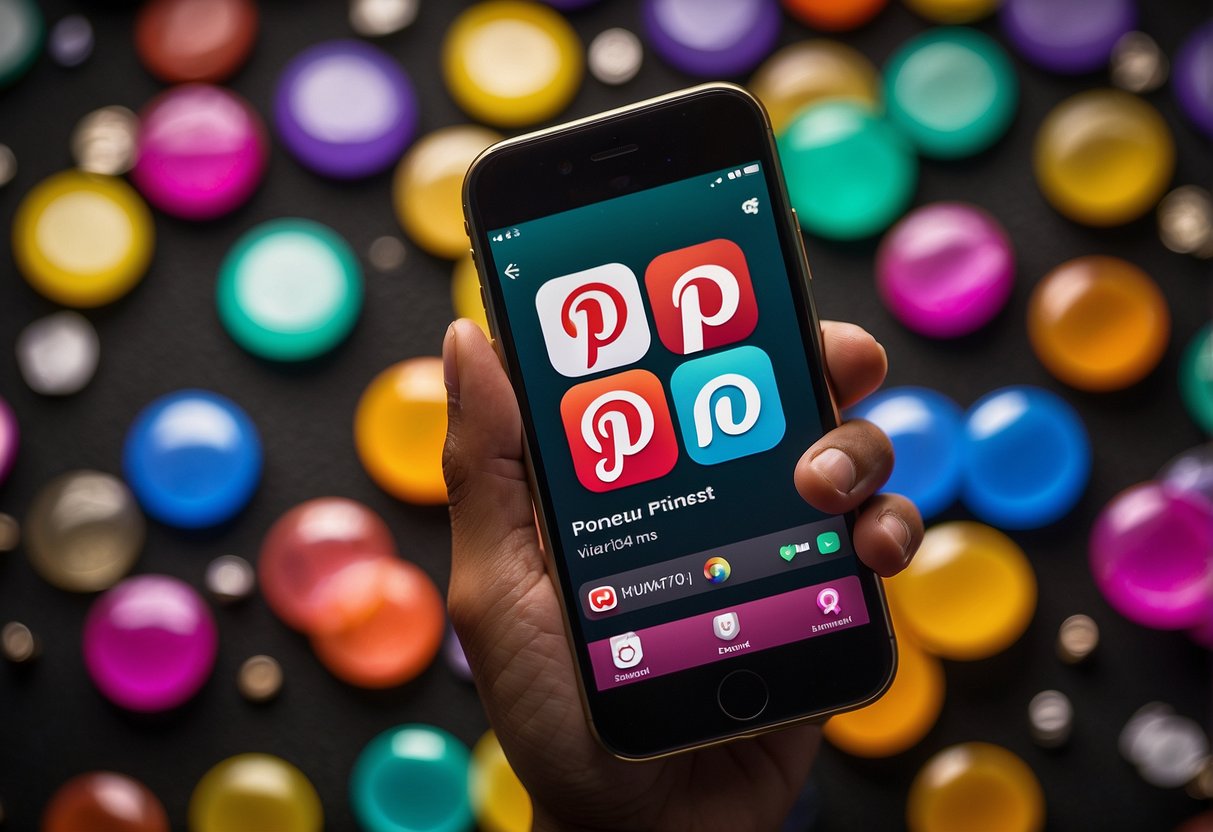
The Pinterest Home Feed is a personalized space where users discover content that aligns with their interests and activities. It relies heavily on algorithms to curate recommendations based on user interactions.
Role of the Algorithm in Content Curation
The algorithm on Pinterest plays a significant role in determining the content that appears on my Home Feed. It analyzes various signals such as my interests, the boards I create, and the Pins I save or engage with. By doing this, Pinterest ensures that the material I see is tailored to my preferences.
Moreover, the algorithm considers my search history to make content recommendations more relevant. If I frequently search for home decor ideas, the feed will adapt and present similar content. This dynamic adjustment ensures that the feed remains engaging and useful.
The Impact of Interactions on Your Feed
Every interaction I have on Pinterest influences the content shown on my Home Feed. For example, if I like, save, or comment on Pins, the algorithm takes these actions into account. This engagement helps refine the recommendations to better suit my tastes.
Additionally, if I follow specific boards or profiles, the Home Feed will feature more content from those sources. This makes it easier for me to discover related Pins that match my interests. Managing these interactions effectively can lead to a more customized and enjoyable Pinterest experience.
Managing Your Pinterest Interests
Keeping your Pinterest feed relevant and enjoyable involves managing your boards, pins, interests, and following. I’ll guide you through editing these elements to tailor your feed to match your preferences.
Editing Your Boards and Pins
One of the key ways to manage your Pinterest interests is by editing your boards and pins. I start by tapping my profile picture at the bottom-right corner and then selecting my profile photo at the top-left. From there, I can access the Home feed tuner.
This tool lets me choose the Boards tab, where I can select boards I don’t want to follow anymore. By cleaning up my boards, I keep my feed focused and relevant. Revisiting the pins within each board is equally important. I often find that some pins no longer align with my current interests, so I remove or archive those.
Using the board settings, I can also rename, merge, or delete boards. This flexibility helps me keep my interests organized and streamlined.
Customizing Interests and Following
Another critical aspect of managing my Pinterest feed is customizing my interests and following. From the Home feed tuner, I tap the Interests tab to see the topics I’ve shown interest in. Here, I can uncheck topics that don’t appeal to me anymore.
Moreover, the Following tab lets me manage the profiles and topics I follow. If I notice content that doesn’t match my interests anymore, I unfollow those profiles. This action helps refine my feed, ensuring it stays relevant.
Lastly, I also explore new interests by choosing new topics to follow. This keeps my feed lively and diverse, always reflecting my current tastes. These small tweaks help me enjoy Pinterest more fully.
Resetting Your Pinterest Feed

I’ve found that refreshing my Pinterest feed can be incredibly helpful. By adjusting my settings on both desktop and mobile devices, I can see more relevant and updated content.
Steps to Refresh Your Feed on Desktop
First, I navigate to Pinterest and log in to my account. On the top navigation bar, I click on the dropdown arrow next to my profile picture.
From the dropdown menu, I select “Tune your home feed.” This opens a new page where I can see various options to adjust my feed settings.
I start by unfollowing any Pins, boards, or topics that no longer interest me. This helps in clearing out content that I find redundant. Next, I scroll down the page until I find the “Reset Home Feed” option and click on it.
A confirmation prompt appears, and I simply click “Confirm” to reset my feed to show a more diverse range of topics. By closely following these steps, I’ve managed to keep my Pinterest feed fresh and engaging.
How to Reset Your Feed on a Mobile Device
On my mobile device, I begin by opening the Pinterest app and logging in. It’s crucial to be logged in to access all the personalized settings.
After logging in, I tap the “Profile” icon located at the bottom-right corner of the screen. From my profile page, I tap the three dots in the top-right corner to open more options.
I pick “Settings” from the menu that appears and then select “Tune your home feed.” This leads me to a new screen where I see various options.
Just like on the desktop, I start by unfollowing any outdated Pins or boards. I then scroll down to find “Reset Home Feed” and tap on it.
A prompt appears asking for confirmation, and I tap “Confirm” to complete the reset. This way, I ensure my Pinterest feed stays up-to-date and interesting to me.
Advanced Feed Customization Techniques
When I want to take my Pinterest feed to the next level, I use the Home Feed Tuner and create Secret Boards. These tools help me tailor my feed to my unique tastes and interests.
Using the Home Feed Tuner
One powerful way to customize my Pinterest experience is by using the Home Feed Tuner. I begin by tapping my profile picture at the bottom-right corner of the screen and then my profile photo at the top-left of the screen. This brings me to different categories like Boards, Activity, Interests, or Following.
Next, I edit these categories based on my current interests. For example, I might stop following specific boards or topics if they’re no longer relevant. Similarly, I can refine my feed by adding new interests or following profiles that match my current tastes. This ensures a diverse variety of content that aligns with my preferences.
Creating and Managing Secret Boards
Secret Boards are another useful tool for keeping my feed clean and personal. These boards are private and only visible to me and anyone I invite. I use them to save pins that I am unsure about or that don’t fit into my public boards.
Creating a Secret Board is simple. I click on my profile, hit the plus sign to add a new board, and toggle the “Keep this board secret” option. This allows me to explore different areas of interest without affecting the algorithm that powers my home feed.
By managing these boards, I can engage with varied content without worrying about cluttering my main feed. It’s also a great way to save ideas for projects or events that I am planning in private.
Sharing and Feedback
Engaging with other Pinterest users and providing feedback to the platform enhances the overall experience. Below are methods for interacting with content creators and offering valuable feedback to Pinterest.
Engaging with Content Creators
I find following favorite content creators to be very enriching. By following, liking, and commenting on their posts, I build engaging interactions. This helps tailor my feed to feature more content of interest.
Another approach I enjoy is repinning content. Repinning not only organizes my own boards but also establishes a connection with the original poster. Encouraging others to do the same creates a vibrant, interactive community.
Engagement is key to keeping Pinterest interactive. Simple actions like sharing posts or even sending direct messages to creators can foster meaningful connections.
Providing Platform Feedback
When I encounter issues or have suggestions, providing feedback to Pinterest is crucial. There are built-in options to submit my thoughts directly within the app. This can be found in the settings menu under “Help” or “Feedback”.
Using these features, I report technical issues. Clear, constructive feedback helps the platform improve. I also browse Pinterest’s forums or support pages where community feedback is often addressed publicly.
The platform values user input, and sharing my experience helps. Adding specific details and suggestions can enhance the effectiveness of my feedback.
